Software Marketing with Robosoft
For years RoboSoft has been the single most effective 1-stop way to promote software. If it isn’t already a part of your software marketing, it should be. If it is a part of your software marketing, there are most likely areas where you can squeeze quite a bit more juice out of it.
In this article I explain what it is, issues surrounding it, and how to use it to effectively promote your software.
This article is aimed at RoboSoft “beginners”, though there are some good tips for intermediate users as well. For highly advanced usage, you can refer to some of my previous articles on Robosoft here.
What It Is
RoboSoft lets you either automatically or semi-automatically submit your software to hundreds (or thousands) of download sites, news sites, and other software-related sites.
It works by having you enter information about your software, then automatically submitting that information to its large database of sites via web automation. Not all sites can be done automatically, so you can go back and submit to those sites that it “missed”.
For semi-automated submissions, RoboSoft automatically fills in all the forms with your software information, e.g. the product name, download URL, descriptions, etc.
What It Can Do For You
Used properly, RoboSoft can significantly boost your position in search engines, and consequently, increase your sales.
It’s that simple. RoboSoft increases sales. Period.
What It Costs
The cost of RoboSoft is insignificant compared to the value it delivers. A standard lifetime license is $99.00, while database updates are sold on a subscription basis starting at $8 / month. A full year of updates can be purchased for a discount.
About PAD
PAD stands for Portable Application Description. It is the industry standard way to communicate information about software, and is maintained by the Association for Software Professionals (ASP).
PAD files are simple XML files. Each bit of information is contained in a descriptive node. Nodes do not have any attributes.
RoboSoft, and most download sites, use the PAD standard to communicate your software information. You can either create your PAD file inside of RoboSoft, or you can use an external PAD authoring tool like PADGen to create your PAD file then import it into RoboSoft. See below for more information on this.
For more information about PAD, see the official PAD site here.
For more information about PADGen, the official ASP PAD file generator, see the official PADGen page here.
The Download Site Controversy and Why It Doesn’t Matter
Skimming through various developer forums, you will at some point encounter the download site debate, with many authors poo-pooing download sites. Don’t buy it.
The typical “controversy” goes on about how there are thousands of download sites, and how they have no value, and how submitting your software to them is a waste of time.
I beg to differ.
When digging deeper, it usually turns out that somebody submitted their software to a very small handful of sites (maybe 30) once then came to the conclusion that it’s a complete waste of time. Well, duh! That is a waste of time.
Follow the advice below, and you will not waste your time. You will see significant results.
But don’t throw a handful of sand on the beach then claim that you can’t make a sand castle with sand because you tried and it didn’t work.
The “Real Deal”
RoboSoft is an SEO tool.
Let me repeat that just in case…
RoboSoft is an SEO tool.
By submitting your software to a LARGE number of sites, you create backlinks to your site. This boosts your site in search engines even if you never get a single download from any of the sites. Even if you never get a single download directly from a download site (yes, I’m repeating that because it’s important), having your software listed and linked back to your site tells the search engines that the content on that page that links to your site is relevant to your site, and that translates into higher search engine rankings for you. Not all download sites post direct links to you, but they do post links to your software installer, which still translates into a link that search engines can follow.
So, your goal isn’t to get downloads from download sites. Your goal is to get better search engine placement, because the new download site is Google.
That means that you need to do some SEO work on your PAD file… Which is beyond the scope of this article. There’s lots of information available on SEO out there, and you can find an excellent article about on-page SEO here. Many of the same principles apply. Don’t worry about download sites out-ranking you. That may happen, but eventually it gets corrected.
In the past, I’ve had up to 95 out of the top 100 results in Google pointing to products that I was promoting, albeit 94 were on download sites. Still, that’s only room for 5 competitors inside of the top 100 results. Those days are done and gone though, but the tactics used still work to get your site up in the SERPs and are still very much worthwhile.
Entering Software Information
As space is short, we’ll forgoe the PAD SEO discussion, and get on to the simple mechanics of entering information…
If you have a PAD file, click “Import…” under “Company tasks” in RoboSoft to import your company information from your PAD file:
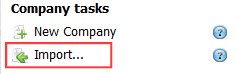
Follow the instructions and click the “Save and exit” button when you’re done:
That will create your company info inside of RoboSoft. You will see your company info listed similar to as shown below:
Next, select your company as shown above, and do the same for your product information by clicking “Import…” under “Product tasks”:
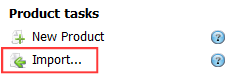
You may be prompted with the company info screen again; click the “Save and exit” button again to continue on to the product import screen:
You can edit information in there, just as with the company import screen. However, make certain to click the “Save and exit” button to save your product into RoboSoft.
When prompted, make your imported product the selected/active one by clicking Yes:
RoboSoft will now look something like this:
Before you submit, you must ensure that there are no errors. In the screenshot above, click the “Validate now” link, or in the Product tasks, click the “Validate…” link. This will check your software information for problems:
Walk through each error and correct them all. This may require uploading files, such as your PAD file, to your server and making certain that the information in RoboSoft accurately reflects the newly uploaded files.
You can resize the screen above to go about fixing the errors. If this is the first time you’ve used RoboSoft, you WILL have errors that must be corrected. This is perfectly normal as some fields are RoboSoft specific.
To correct the errors, click on the error then in the left pane, correct the error. Rinse. Repeat.
!!! IMPORTANT !!! — For your contact and login information, do NOT use your normal email address, i.e. DO NOT use support@ or info@ or yourname@. Use addresses that are used ONLY for submissions. Use email addresses like pad@ or padsupport@ or padsubmit@. Your PAD submissions will generate a lot of email that is only relevant for your PAD submissions. You will also get automated PAD polling information from download sites to tell you that they’ve polled your software and that it has been added/listed or that there was a polling error (which is often because the download site PAD validation is not PAD compliant). So… To avoid filling up your inbox with all that, use another email address. Really. Trust me. I speak from experience. Lots of it.
When you’re done, click the “Save and exit” button.
!!! IMPORTANT !!! — Critical errors must be fixed, however, you can ignore some warnings. Try to fix everything that “makes sense” for your software, but don’t worry if something that is irrelevant to your software still throws a warning, e.g. Your PAD file may not have a press release in it, so you will get warnings there. (Press releases can be added through the press release PAD extension. See here for more information about PAD extensions and here for the PAD extensions repository.)
Before you continue, back in the main RoboSoft screen, double-click your newly imported software to edit it. Walk through each and every field and verify that it has been entered (if required), and is correct. There is a description of each field at the bottom of the screen when you click each field.
That should take you several hours (or days) if you do it properly. Why? Because you should have a press release, and you should have site information, and it takes several hours at a minimum to write a draft-quality press release. Don’t overlook that. Remember, this is about SEO, and the more you submit, the better you will perform in the search engines. Take the time to do it properly. Don’t be lazy.
If you don’t have a PAD file, you can simply create a new company and product and enter the information exactly the same as in the screenshot above.
So… by this point you have taken the time to do things right, right? Good! It’s time to submit your software and open the floodgates of traffic!
Submitting Your Software
Before you start submitting, make sure that the database is up to date by clicking Site List > Update. Follow the directions.
Filter Sites That You Submit to
If you have an Excel utility, there is no point in submitting to games sites, and if you have a non-mobile game, there’s no point in submitting to mobile sites… So… Filter them.
Click the Sites tab. It should look something like this:
Click the “Site Rank” column header to sort by site rank. The ones at the top are the most important ones. You will want to do those sites semi-automatically, and not automatically.
In the lower right, check “Use filter” to enable the options there.

For Category, uncheck any category that isn’t relevant. e.g. It’s unlikely that you’re a CAD developer, and more likely that your software may fit into the Multimedia category. Be honest. Checking them all is counter productive. If you don’t have a screensaver, don’t submit your software to screensaver sites. You will want to submit to news feed directories, search engines, press release sites, and web directories though.
For Language, you can submit to all of them. You don’t need to uncheck anything. Some non-English sites accept English software, while other non-English sites don’t. Cross that bridge when you get to it. However, if you want, you can check only one language and do your submissions by language, i.e. do multiple sets of submissions. That’s a solid tactic that can help you focus on specific language markets. It may or may not be applicable to you though.
The Flags options let you hide entire categories of sites. For example, some sites require that you pay to be listed, while other sites require that you link back to them. Show or hide the sites that you want to submit to.
HINT: For sites that require a link back, most of these will crawl your site to see if the link is on the home page, and if not, they will decline your submission. A small minority of sites will accept any page, even if it is not linked to anything in your site. I would recommend not bothering with these sites at all. You don’t want to link to them as it does not add enough value to your efforts to warrant it.
I would recommend hiding all sites that require payment or a link back.
For Status, leave that at ALL for the time being. Later on you will want to know where you have submitted, where you are listed, and where submissions failed or were skipped. Before you actually use those functions though, you should use the RoboSoft crawler to update the status by clicking Tools > Track Listings (Batch Search).
When you’ve finished filtering, click the “Apply” button. The status bar in the lower left will update to display something like this:

You have now chosen the subset of sites that you will submit to. It’s time to get started…
Starting Submissions
To start submitting, click the “Auto…” button on the RoboSoft toolbar (or click Tools > Automatic submission…) and choose “Submit”:
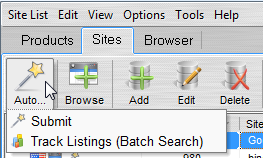
RoboSoft will update the database:
Once the database is updated, you must complete the automatic submission wizard:
Next, verify you have the right product that you want to submit:
RoboSoft then validates your software info:
Next, verify and test your SMTP settings as some submissions are done by email, and others require an account that RoboSoft can automatically create for you:
Next, verify your site selections:
Next, RoboSoft will check to see if your software is already listed:
In step 7, check or uncheck individual sites that you want to submit (or not submit) to. To change a category, press CTRL + click the category. If you need more categories to be available to choose from, click the “Edit possible categories” button and follow the direction in the dialog there. A green check mark means that the software is already listed at the site. Check these sites if you have an updated version. Also, make certain to check the account information in the Account tab on the right. If you don’t know what something is, mouse over the question marks (?) for more information.
It is important to make sure that you get things right in step 7. Take a few minutes to go through the list and verify that everything is correct. Uncheck irrelevant sites and correct any category problems. Not all sites support all categories, so just try to get as close as possible. If you can’t get close, uncheck the site because it’s a waste of your time and a waste of the site owner’s time if your software isn’t relevant. e.g. You have a photo resizing application and the site is for network administration software.
In step 8, RoboSoft does all the submissions. Take special note that it has anti-CAPTCHA built in as you can see in the screenshot:
The various panes in the submission window detail what sites are being submitted to, show a screenshot of the submission process, give real-time statistics on the submission process, and show CAPTCHAs being cracked.
The anti-CAPTCHA feature in RoboSoft is highly effective, but not 100% of the time. At the end of the submission process, you are given the option to go back and process those CAPTCHAs that RoboSoft missed:
It’s a very simple and easy process, so just click the “Process CAPTCHAs” button.
Click in the Value column and type the CAPTCHA. You can see a screenshot of the actual web site in the lower right.
If you get one wrong, you’ll be promted again. Some CAPTCHAs are very difficult, while some sites are just broken. If you can’t get one, forget about it. The chances are that the site itself is broken.
Step 9 is the “YAY~!” stage:
RoboSoft keeps track of all the submissions for you, including success and failure rates. Don’t worry about failures though. It’s common for a site to go down, or for a site to have internal errors, especially when you submit to hundreds and hundreds of them. RoboSoft also keeps track of why there were errors, as you can see in the screenshot above. Just make certain that you aren’t the source of the errors through some silly oversight like bad account information.
Step 10… Hmmm… Step 10… How about I let my sadistic side take over. You know… Slide on over to the Dark Side… and leave step 10 as a mystery by not telling you what it is and not posting a screenshot. Muahahahaha~! You’re tortured now, aren’t you? It’s eating you up inside, gnawing at your very soul… You must know what step 10 is… And so… You must go out and get RoboSoft and do your own submissions to find out! (You’ll be very glad that you did.)
But You’re Not Finished Yet…
That’s just the automatic part. There’s still the manual part.
Go to the Sites tab and double-click on a site that you’ve not submitted to (or one that you want to resubmit to). That will open up the site on the Browser tab. There, click the “Submit” button and carry on your submissions semi-automatically. Each site is different, so you’ll need to just roll with it. However, many sites run off of the same download site engines, and after a while, you’ll begin to recognize them. That makes submissions faster for you as you’ll know what to expect within a few seconds of visiting a site.
The important things to know are:
- RoboSoft will automatically fill in fields for you.
- You can use the “Autofill” button to fill in fields if RoboSoft doesn’t.
- You can right-click in an input and choose what information to enter from the context menu.
- This is a very important part of submissions, and if you skip is, well, you might as well throw a handful of sand on the beach and then complain about not being able to build a sand castle.
If you are diligent and aggressive, the entire submission process should take you about 2 or 3 days. That assumes some learning curve. Once you know what you are doing better, submissions are much faster; plan on a set of submissions taking a day to complete. The manual/semi-automatic portion takes the longest, as you would expect.
Again, it bears repeating: Do not skip the semi-automatic submission process. It is critical to your success. There are some very good download sites that you’ve likely never heard of, and if you skip them, you are missing out on some valuable exposure. See my praise for Softoxi here.
After You Finish Submitting…
The process doesn’t end with submissions though. RoboSoft can keep track of what sites your software is listed at, so you should periodically go back and run the batch search: Tools > Track Listings (Batch Search).
You can add in new versions, submit, and keep track of it all.
DynamicPAD
DynamicPAD is how you can turn RoboSoft from a raging 800 lb gorilla, into a fire-breathing, 800-foot high, Tokyo-smashing Godzilla. (BTW – Your competition is Toyko.)
However, DynamicPAD is well beyond the beginner or intermediate scope of this article. If you want more information about turbo-charging RoboSoft with DynamicPAD, see my articles on that here (part 1, 2, 3, 4). It’s not for the faint-of-heart, but if you really want to get some fantastic results, try it out. The articles include source code that you can use as well.
NOTE
This article has been sitting around for almost a year, but is still as accurate as the day it was written. Originally, it was written for another company, but, they simply sat on it for too long, so, I’m publishing it. I know it will be useful for someone.
Cheers,
Ryan
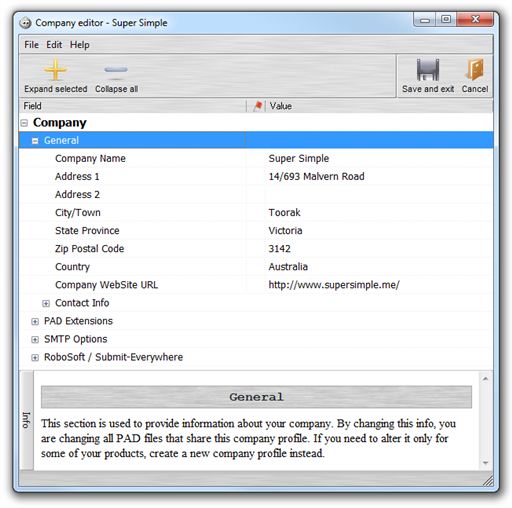

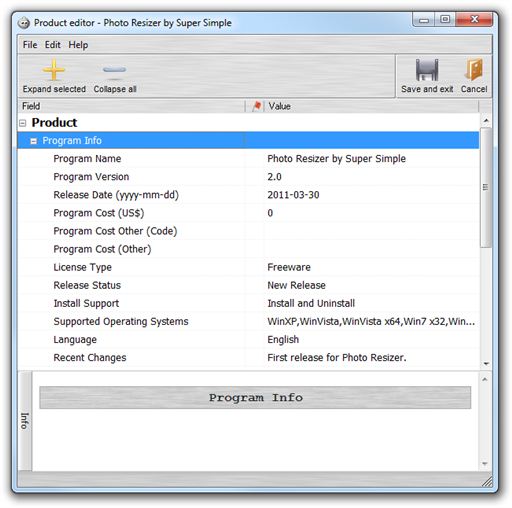
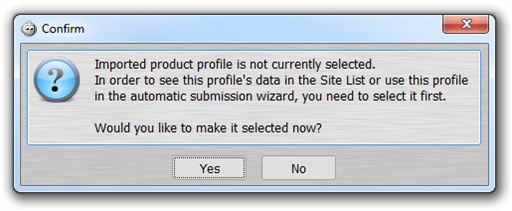
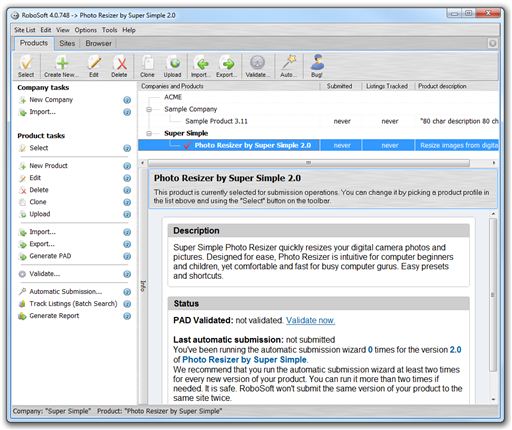
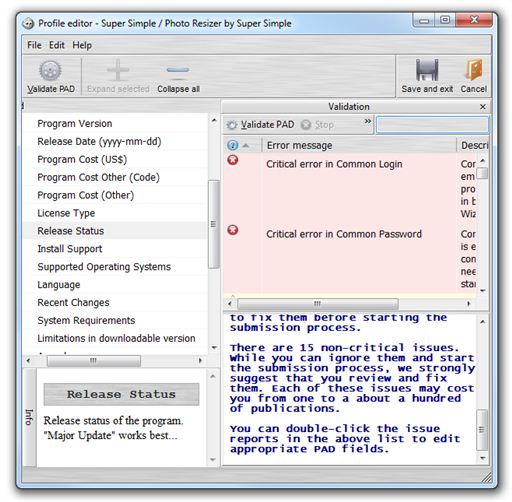
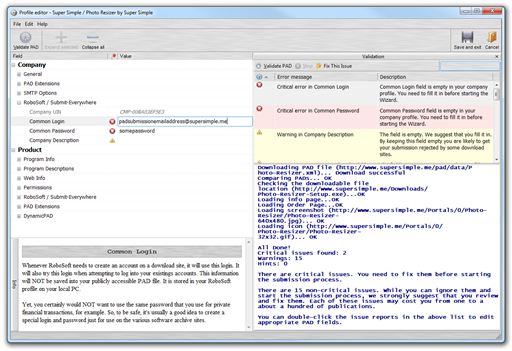
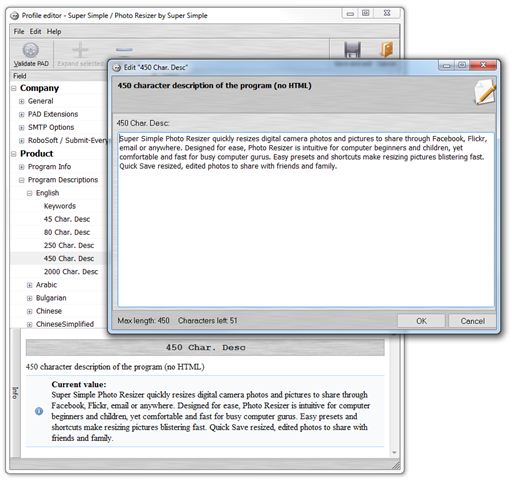
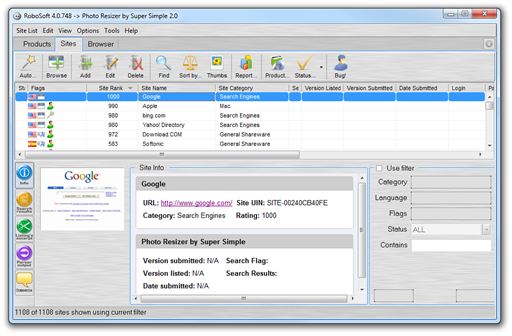
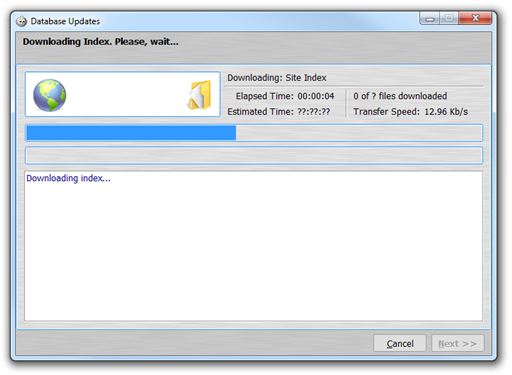
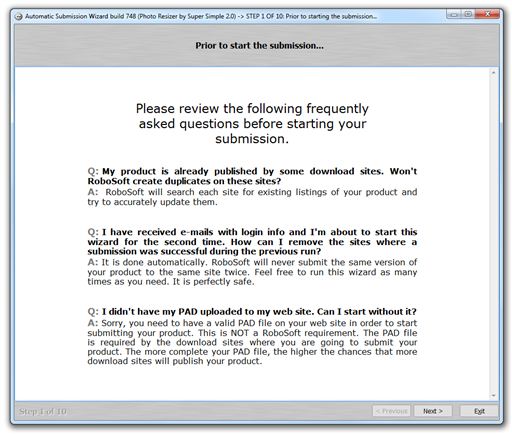
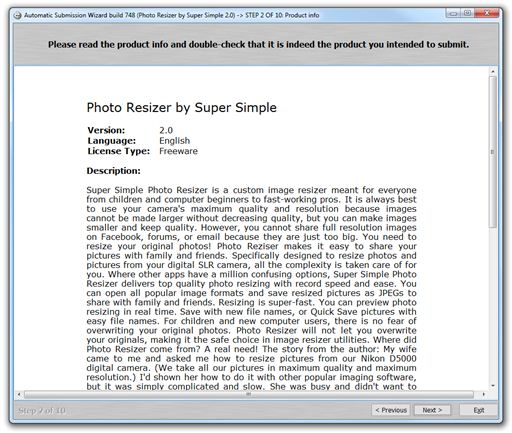
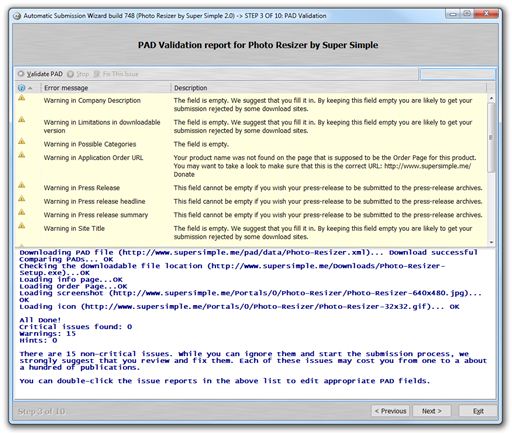
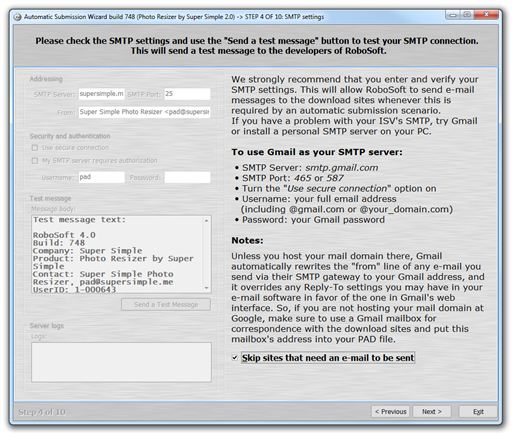
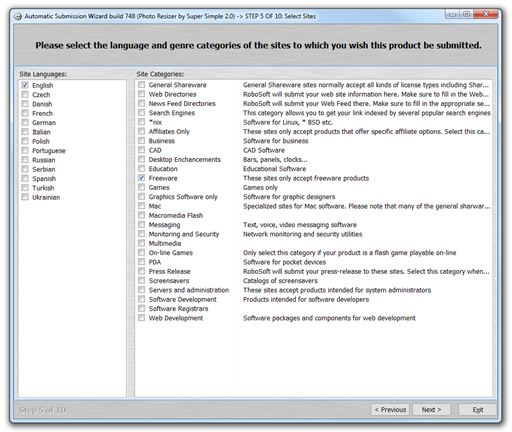
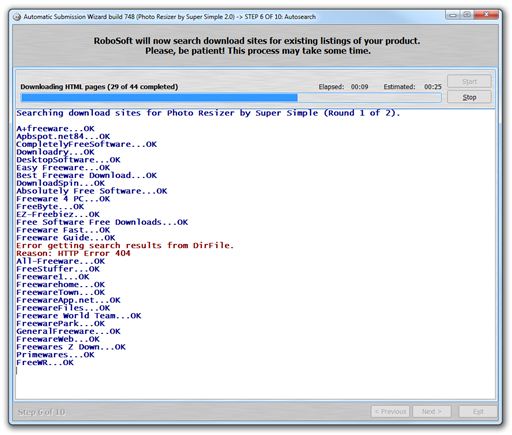
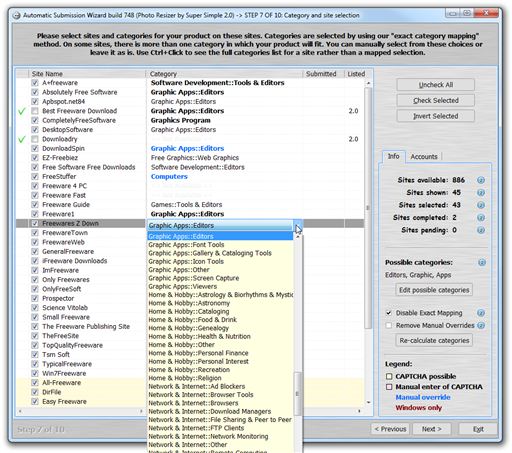
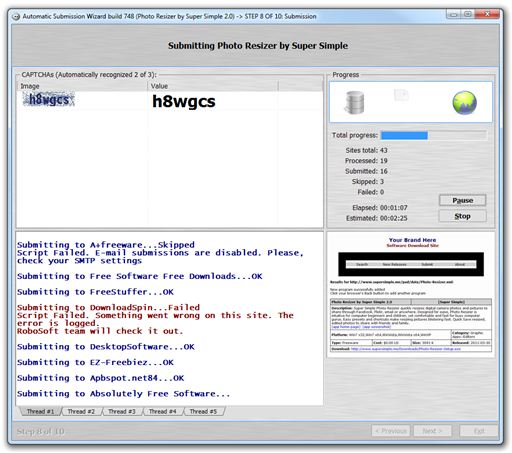

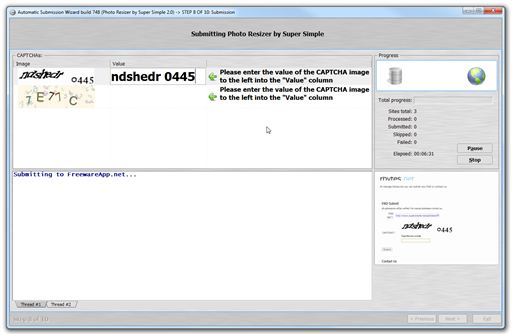
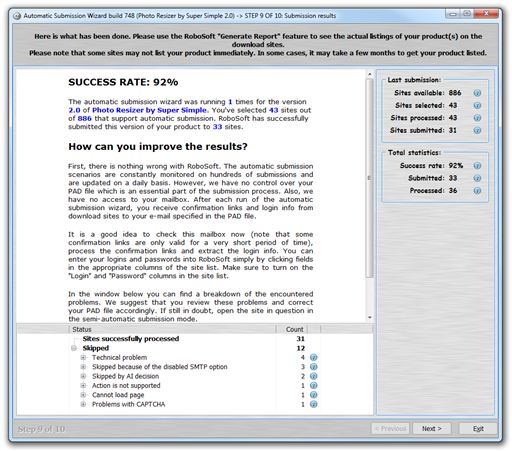
Thank you so much for this tutorial, I just downloaded robosoft 4 from asp-software.org, just one question, will Google punish my website for doing something like this, you know, it will generate thousands of backlinks in short time, and most of the download websites are not as good as CNET, Softpedia, softonic etc.
No. You are not penalized. This is pretty much an industry standard way to announce new software, and Google knows it. If you are doing other spammy things, well, that could pose a problem. If you have real software and are being genuine, you will have no problems. I’ve done it for years and never had an issue, and never heard of anyone (legitimate) with an issue.
Check out my other posts on RoboSoft though as there is quite a bit that can help you there. I might have posted over at http://renegademinds.com/ as well — it’s been a while, so I don’t remember. Just check the blog there for RoboSoft stuff.
Today, due to the many opportunities being made available across the web, there have been
a great number of ways via which one can get the results that they want and when it comes to finding out
how one can get the best of SERP results that will be able to ensure that you can get
the best of what you want. They can’t simply place a site at the top of the engines when there are hundreds of thousands (if not millions) of others that offer basically the same thing, and provide basically the same information.
What happens is that the spiders notice that links point back to a common origin. That boosts you up.